Friday, September 30, 2011
Monday, August 1, 2011
Tuesday, April 19, 2011
Only a few weeks after the 4.3.1 untether created by @i0n1c was released, Apple pushed out firmware 4.3.2. Thankfully, it appears Apple didn’t have a chance to fix the hole used by @i0n1c’s untether, so he ported his code over to 4.3.2’s kernel. Today’s redsn0w has been updated to include it
As always, ultrasn0w unlockers should stay away from redsn0w and only update their firmware through a custom IPSW. We’ll release a new version of PwnageTool sometime this week.
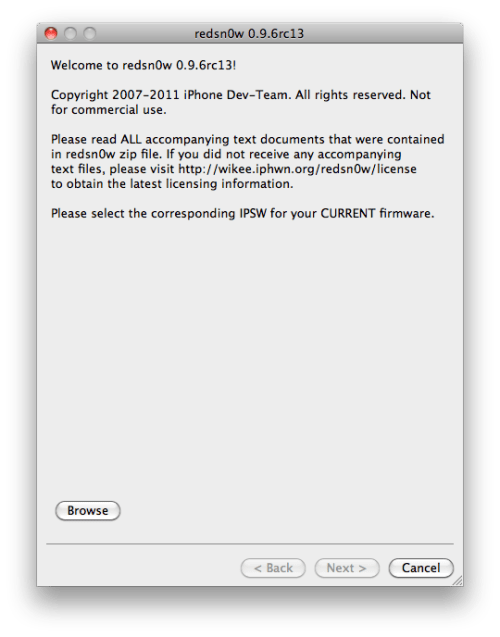
Note that many people are currently having problems updating to 4.3.2 through saurik’s server. You’ll need to remove the gs.apple.com entry in your hosts file in order to restore directly to Apple’s servers.
The 4.3.2 untether works on all devices that actually support 4.3.2 except for the iPad2:
iPhone3GS
iPhone4 (GSM) iPhone4 users please wait for a pending fix
iPod touch 3G
iPod touch 4G
iPad1
You can download RedSn0w 0.9.6rc13b here:
● Windows
● Mac
You can find our tutorials on how to use RedSn0w here:
● iPhone 3GS (Windows, Mac)
● iPod Touch 4G (Windows, Mac)
● iPod Touch 3G (Windows, Mac)
● iPad 1 (Windows, Mac)
Update #1: Until @i0n1c has a chance to fix the i4 version, we’ve removed the i4 untether from redsn0w (making it a tethered-only JB for i4 right now).
Read More
Saturday, April 2, 2011
Its been a while since we last heard or read anything on the upcoming iPhone 4 unlock for 3.10.01 and 2.10.04 basebands. MuscleNerd of iPhone Dev-Team has already confirmed that unlock for iPhone 4 on newer basebands wont be released until Apple drops iOS 4.3 to public.
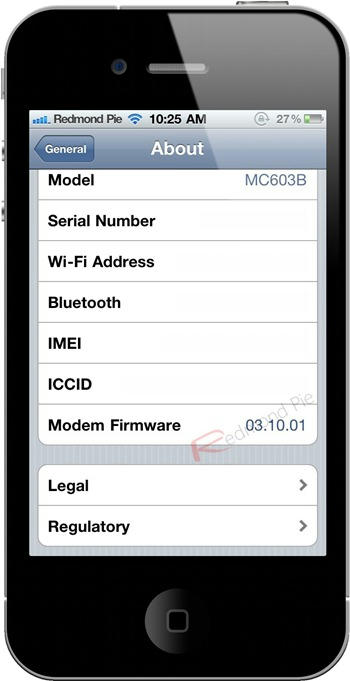
Now that iOS 4.3 is expected to drop soon, The iPhone Baseband hacker Sherif Hashim has provided an update of sorts, on the upcoming Ultrasn0w unlock for iPhone 4. According to him, the baseband crash which he has found is confirmed to be working on both the new basebands, that is: 3.10.01 and 2.10.04.
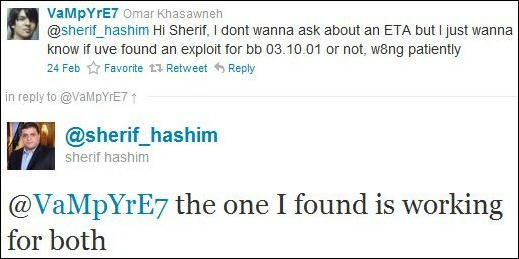
VaMpYrE7: @sherif_hashim Hi Sherif, I dont wanna ask about an ETA but I just wanna know if uve found an exploit for bb 03.10.01 or not, w8ng patiently
Sherif_Hashim: @VaMpYrE7 the one I found is working for both

Also, in November last year, The iPhone Dev-Team released an Ultrasn0w update which enabled iPhone 3G and 3GS users to unlock their devices on iOS 4.2.1 by permanently (for now) upgrading it to iPad’s baseband 06.15.00. Rumor has it that there is soon going to be a way for iPhone 3G and 3GS users to downgrade the baseband back to the original 05.15.04 which ships with iOS 4.2.1 for these older devices.
We will have more on it as soon as we get more information on this. Stay tuned for that!
[via Redmond Pie]
Yes you read that right ! The just released iOS 4.3 GM for iPhone 4 has been jailbroken already. The jailbreak though is tethered only for now, which means that you will have to boot it into jailbroken state every time you reboot. [Support for iPad, iPhone 3GS and iPod touches is on the way ! Simply follow the instructions below to jailbreak iOS 4.3 GM on iPhone 4 using a combination of PwnageTool 4.2, Universal Ramdisk Fixer and tetheredboot utility. Here’s what you will need: PwnageTool 4.2 Access to iOS 4.3 GM firmware iTunes 10.2 Mac OS X PwnageTool bundle for iOS 4.3 GM Universal Ramdisk Fixer tetheredboot utility Note: Cydia is fully working on iOS 4.3 GM. It is a semi-tethered jailbreak. Your baseband will not be upgraded during restore process. Modifying PwnageTool Step 1: Download PwnageTool bundle for your version of iOS device. Extract the .zip folder, in there you will find a .bundle file, for this guide, we are using iPhone 4 bundle iPhone3,1_4.3_8F190.bundle. Move this file to your desktop. Step 2: Download PwnageTool 4.2 and copy it to /Applications directory. Right click, and then click on “Show Package Contents” as shown in the screenshot below.  Step 3: Navigate to Contents/Resources/FirmwareBundles/ and paste iPhone3,1_4.3_8F190.bundle file in this location.  Creating Custom Ramdisk for iOS 4.3 Custom Firmware Step 4: Download Universal Ramdisk Maker and simply install it as shown in the screenshots below. This is important because Ramdisk in the current version of PwnageTool is broken. This Universal Ramdisk Maker basically patches it correctly for iOS 4.3 firmware.     Building iOS 4.3 Custom Firmware Step 5: Download iOS 4.3 GM firmware. Move this file to your desktop. Step 6: Start PwnageTool in “Expert mode” and select your device:  Step 7: Browse for iOS 4.3 GM firmware for your device as shown in the screenshot below:  Step 8: Now select “Build” to start creating custom 4.3 firmware file:  Step 9: PwnageTool will now create the custom .ipsw file for your iPhone which will be jailbroken.  Step 10: Once you have created the custom firmware, quit PwnageTool. Restore iOS 4.3 Custom Firmware Using iTunes Step 11: Start iTunes, click on your iOS device icon from the sidebar in iTunes. Now press and hold left “alt” (option) button on Mac, or Left “Shift” button if you are on Windows on the keyboard and then click on “Restore” (Not “Update” or “Check for Update”) button in the iTunes and then release this button.  This will make iTunes prompt you to select the location for your custom firmware 4.3 file. Select the required custom .ipsw file that you created above, and click on “Open”. Step 12: Now sit back and enjoy as iTunes does the rest for you. This will involve a series of automated steps. Be patient at this stage and don’t do anything silly. Just wait while iTunes installs the new firmware 4.3 on your iOS device. Your iOS device screen at this point will be showing a progress bar indicating installation progress. After the installation is done, your iOS device will be jailbroken on iOS 4.3. Booting in Tethered Mode Last but not the least, since there is no untethered jailbreak for iOS 4.3 yet, we will have to boot it into a tethered jailbroken state. To do this, we will make use of a utility named “tetheredboot” as shown in the steps below. Step 13: Download tetheredboot.zip utility for Mac OS X and extract the .zip file. Step 14: First, we will need two files from the custom iOS 4.3 GM firmware namely: kernelcache.release.n90 and iBSS.n90ap.RELEASE.dfu. To do this, make a copy of your custom iOS 4.3 GM file that you created above, change the extension of this file from .ipsw to .zip, and then extract this .zip file. Now copy kernelcache.release.n90 file, and then copy iBSS.n90ap.RELEASE.dfu files which are found under /Firmware/dfu/. Move all these files, and tetheredboot utility to a new folder named “tetheredboot” on the desktop as shown in the screenshot below.  Step 15: Turn off your iOS device, and start Terminal on OS X and run the following commands: sudo -s enter your administrator password, then: /Users/TaimurAsad/Downloads/tetheredboot/tetheredboot /Users/TaimurAsad/Downloads/tetheredboot/iBSS.n90ap.RELEASE.dfu /Users/TaimurAsad/Downloads/tetheredboot/kernelcache.release.n90 You will have to of course replace “TaimurAsad” with the name of the directory on your computer. now press enter.  You should now see some code running in the Terminal window, at some point, it will ask you to enter DFU mode. Now follow the following steps to enter DFU mode: Hold Power and Home buttons for 10 seconds Now release the Power button but continue holding the Home button for 10 more seconds You device should now be in DFU mode Now wait for your device to boot, Terminal at this point will be showing “Exiting libpois0n” message. After a short while, your iPhone, iPad or iPod touch will be booted in a jailbroken tethered mode !  (A huge shout out to DjayB6 for the iOS 4.3 GM bundle, and Universal Ramdisk Fixer !) [via Redmond Pie] |
 1 x MacBook Pro5,3 (Intel Core 2 Duo 2.8 GHz / 4GB 1067 MHz / 500GB / Bootcamp Windows 7 Ultimate 64) 2 x iPhone 4 (16GB / PwnageTool 4.1 / 02.10.04 / Activated Unlocked) 1 x iPad (32GB WIFI / PwnageTool 4.2.1) |
Labels: iOS 4.3, iPad, Iphone 4, iPod Touche
The just released iOS 4.3.1 firmware update for iPhone, iPad and iPod touch has been successfully jailbroken. The jailbreak though is tethered only for now, which means that you will have to boot it into jailbroken state every time you reboot.


Cydia running on iOS 4.3.1, iPhone 4 (GSM)
Support for iPhone 3GS and iPod touches is on the way ! Simply follow the instructions below to jailbreak iOS 4.3.1 on iPhone 4 using a combination of PwnageTool 4.2, Universal Ramdisk Fixer and tetheredboot utility.
Here’s what you will need :
Note:
Modifying PwnageTool
Step 1 : Download PwnageTool bundle for your version of iOS Device. Extract the .zip folder, in there you will find a .bundle file, for this guide, we are using iPhone 4 bundle iPhone3,1_4.3.1_8G4.bundle. Move this file to your desktop.
Step 2: Download PwnageTool 4.2 and copy it to /Applications directory. Right click, and then click on “Show Package Contents” as shown in the screenshot below.

Step 3: Navigate to Contents/Resources/FirmwareBundles/ and paste iPhone3,1_4.3.1_8G4.bundle file in this location.

Creating Custom Ramdisk for iOS 4.3.1 Custom Firmware
Step 4: Download Universal Ramdisk Maker and simply install it as shown in the screenshots below. This is important because Ramdisk in the current version of PwnageTool is broken. This Universal Ramdisk Maker basically patches it correctly for iOS 4.3.1 firmware.



Building iOS 4.3.1 Custom Firmware
Step 5: Download iOS 4.3.1 firmware. Move this file to your desktop.
Step 6: Start PwnageTool in “Expert mode” and select your device:

Step 7: Browse for iOS 4.3.1 firmware for your device as shown in the screenshot below:

Step 8: Now select “Build” to start creating custom 4.3.1 firmware file:

Step 9: PwnageTool will now create the custom .ipsw file for your iPhone which will be jailbroken.

Step 10: Now follow the following steps to enter DFU mode using PwnageTool:

Restore iOS 4.3.1 Custom Firmware Using iTunes
Step 11: Start iTunes, click on your iOS device icon from the sidebar in iTunes. Now press and hold left “alt” (option) button on Mac, or Left “Shift” button if you are on Windows on the keyboard and then click on “Restore” (Not “Update” or “Check for Update”) button in the iTunes and then release this button.

This will make iTunes prompt you to select the location for your custom firmware 4.3.1 file. Select the required custom .ipsw file that you created above, and click on “Open”.
Step 12: Now sit back and enjoy as iTunes does the rest for you. This will involve a series of automated steps. Be patient at this stage and don’t do anything silly. Just wait while iTunes installs the new firmware 4.3.1 on your iOS device. Your iOS device screen at this point will be showing a progress bar indicating installation progress. After the installation is done, your iOS device will be jailbroken on iOS 4.3.1.
Booting in Tethered Mode
Last but not the least, since there is no untethered jailbreak for iOS 4.3.1 yet, we will have to boot it into a tethered jailbroken state. To do this, we will make use of a utility named “tetheredboot” as shown in the steps below.
Step 13 : Download tetheredboot.zip utility for Mac OS X and extract the .zip file.
Step 14: First, we will need two files from the custom iOS 4.3.1 firmware namely: kernelcache.release.n90 and iBSS.n90ap.RELEASE.dfu. To do this, make a copy of your custom iOS 4.3.1 file that you created above, change the extension of this file from .ipsw to .zip, and then extract this .zip file.
Now copy kernelcache.release.n90 file, and then copy iBSS.n90ap.RELEASE.dfu files which are found under /Firmware/dfu/.
Move all these files, and tetheredboot utility to a new folder named “tetheredboot” on the desktop as shown in the screenshot below.

Step 15: Turn off your iOS device, and start Terminal on OS X and run the following commands:
enter your administrator password, then:
sudo -s
You will have to of course replace “TaimurAsad” with the name of the directory on your computer.
/Users/TaimurAsad/Downloads/tetheredboot/tetheredboot
/Users/TaimurAsad/Downloads/tetheredboot/iBSS.n90ap.RELEASE.dfu
/Users/TaimurAsad/Downloads/tetheredboot/kernelcache.release.n90
now press enter.

You should now see some code running in the Terminal window, at some point, it will ask you to enter DFU mode. Now follow the following steps to enter DFU mode:
Now wait for your device to boot, Terminal at this point will be showing “Exiting libpois0n” message. After a short while, your iPhone, iPad or iPod touch will be booted in a jailbroken tethered mode !
(Props to DjayB6 for the swift work on iOS 4.3.1 jailbreak bundle, and Universal Ramdisk Fixer !)
[via RedmondPie]
Recently, there was much talk of the 1.1.1 version of Cydia, the popular installer that is automatically installed when you jailbreak your device. Now, this new version is available for download through the official repositories.


The new version integrates localization in many languages finally!
The package also seems to refresh much faster than the previous version, and reload the data are even minor.
It also changed the management page of the repository. Have removed the distinction between the repo installed via package and those entered manually.
Even typing text on the search page currently does not have any slowdown and the letters are typed with no lag whatsoever. The search interface package has also been improved, eliminating the immediate description of the package, which still appears, after pressing the Search button.


The loading of each packet of information also is much faster. You can also use the gestures of Activator with Cydia running.
The rest of the installer is almost unchanged, except of course for localization in all languages.
Let us know what your first impressions as you try out. 
Labels: Cydia v1.1.1, download new Cydia
















